An introduction to Optimize targeting
Optimize targeting allows you to choose who is eligible to be in your experiment, and when they’re served experiment variations.
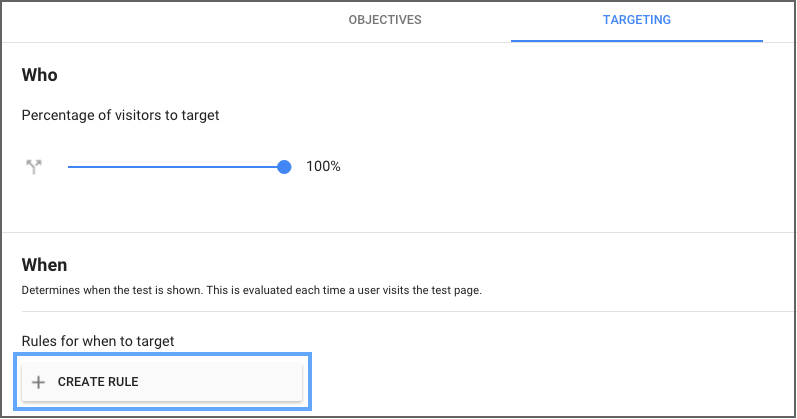

Examples of targeting
Here are a few examples of Optimize targeting:
- Only show experiment variations to visitors in a specific city or county (Geo targeting)
- Only show experiment variations to visitors referred from a specific web site (Behavior targeting)
- Only render experiment variations on mobile or on certain browsers (Technology targeting)
- Target users interested in a specific product category or who have purchased a certain product (Audience targeting)
How targeting works
Optimize includes two controls for targeting: Who and When.
Who
Who determines whether a user is eligible to be included in an experiment. If a user is included in the percent subset that you’ve indicated in the slider, they will be served an experiment variant whenever the experiment is applicable (see When, below). They will remain in the experiment until it concludes.
When
When determines when it is appropriate to serve an eligible user (see Who, above) with an experiment variation. Use the condition builder to create When conditions. Note that a When condition does not affect eligibility, only the circumstances in which an experiment is applicable. Once included in an experiment, a user stays in the experiment until it concludes.
Create rules with the condition builder
Rules are the building blocks of Optimize targeting. The experiment will execute when targeting rules are met. You can target pages on your site, geographic regions, and specific user behavior. You can also combine multiple rules. For example, you might target loyal users coming to your home page, offer a discount to loyal users on a product page, or invite loyal users visiting from San Francisco to a special event. Or, you might target a change to a set of product pages, using one product per page as the Editor page then building targeting rules that match all product pages for your desired audience.
To create a targeting rule, click + CREATE RULE on the Targeting tab of the Experiment detail page.
|
|
You can combine multiple rule types to create very specific rules. Click ADD, then add more rules on the Targeting tab.
Rule types
Optimize includes the following targeting rule types, which are described in more detail in the following articles:
| URL targeting | Target the specific URLs where your experiments run. Learn More. | |
| Audience targeting | ||
| Behavior targeting | Target new vs. returning visitors or those coming from specific referrers. Learn More. | |
| Geo targeting | Target visitors from a specific city, metro, region or county. Learn More. | |
| Technology targeting | Target visitors using a specific device, browser or OS. Learn More. | |
| JavaScript variable | Target a JavaScript variable in the source code of the webpage. Learn More. | |
| First-party cookie | Target users that have a first-party cookie from your website. Learn More. | |
| Custom JavaScript | Target pages based upon a value returned by custom JavaScript. Learn More. | |
| Query Parameter | Target specific pages and sets of pages. Learn More. | |
| Data Layer variable | Target based on key values stored in the data layer. Learn More. |